- Uploading blurry or pixelated artwork file
- Forgetting to include brand colours
- Using small and thin fonts
- Inadequate bleed area
- Text too close to the edge
- Selecting an incorrect sticker size
- Choosing the wrong sticker material
—

Uploading Blurry Artwork File
For clear and crisp print results, we recommend uploading artwork files with high resolution. If there are visible pixels on the artwork, the printed stickers will also print as pixelated or blurry which is what we want to avoid.
We accept all file formats, but we recommend uploading a PNG image with at least 300 DPI. If you have a vector format of the artwork, that would be much preferable as these produce the best possible results. Vector formats include PDF, Ai, and SVG.

How are they different anyway?
Incorrect Design Colours
To simply speak, RGB colour space is used widely for digital designs that are meant to be viewed on screens like your phone, television, and more which is why they look more vibrant to our eyes.
CMYK is the recommended option as it helps printing machines to accurately reproduce the colours better when printed. Like many printing companies, we currently print digitally with CMYK inks which can make colour matching difficult from time to time. However, we understand that colour is one of the crucial elements of your business’ identity. This is why we work hard to print vibrant stickers that are true to your colour brand.
To ensure this, you can include the colour branding of your stickers which can be the CMYK or RGB values. You can also mention Pantone colours if there's any.
We also recommend that you view your design across different screens to ensure the colours are accurate. We can’t always guarantee 100% colour matching but it helps if we have a reference to make the printed colours accurate to your brand.

Here's what small fonts look like on printed stickers.
Using Small and Thin Text
When printing stickers, you’d want your design to stand out and have readable text. For text heavy artworks, we recommend using bolder and larger text where possible. We recommend using fonts that are 8pt or larger for best results.

Above is a quick guide on selecting font size for your labels.
While we’re in the area of type, a common mistake we always see is using overly intricate typefaces to a point that the message is lost in the sauce. What I recommend most of the time is simple, and clear text. This works for informative product labels or stickers. That doesn’t mean you can’t go crazy for display stickers that you want to show off!

White border or no white border. What do you prefer?
Inadequate Bleed Area
In printing, the bleed area is an extra bit of the background area that we can cut into so there’s no white border around your stickers. The recommended bleed area is normally 3-5mm. Without enough bleed area, we would have to pop a white border instead to protect your design.

Text Too Close to the Edge
To avoid important elements of your artwork from being cut out, we also recommend at least 3-5mm margin between the text and the edge of the design.
Selecting An Incorrect Sticker Size
If you’re not sure what size to select for your stickers, you can cut out a piece of paper that you can put on your end surface.
We have a wide range of standard sticker sizes on our website but if none of them works for you, you can always email us for a custom sticker order.

Different sticker material and finish to suit your project.
Choosing the Wrong Sticker Material
Different products and projects call for different sticker types. We currently offer White, Clear, and Holographic vinyl options for our stickers. There’s also a white High Tack vinyl for projects that need more sticking power. Before making your sticker, find out the best option for your product.
—
Printing stickers for the first time can be challenging, but not with Stickeroo! If you have any questions about your stickers, you can always reach out to our support team by emailing hello@stickeroo.com.au.
We’ll always make recommendations where possible to make sure you have the best looking stickers around!









Leave a comment (all fields required)